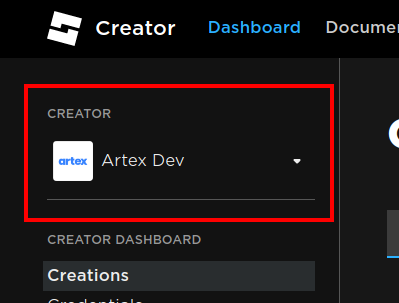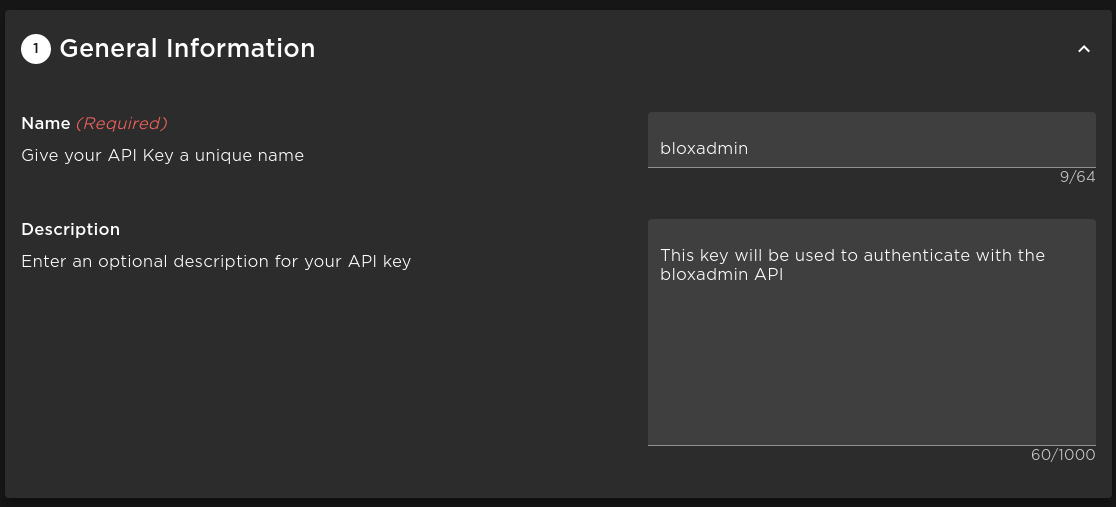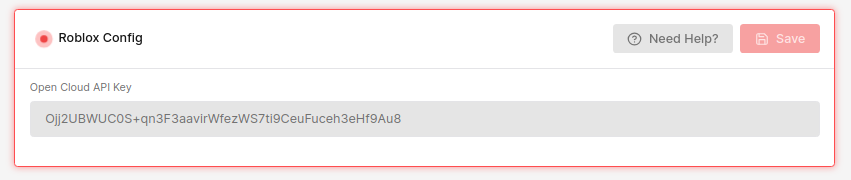Roblox Open Cloud
The Roblox Open Cloud API is an offical Roblox API that allows third-party services, such as bloxadmin, to interact with Roblox and perform actions on a user's behalf.
bloxadmin uses API keys provided by Roblox for a more stable way to send messages to your Roblox games and improve security. In addition, bloxadmin uses the keys for other optional functionality such as the datastore viewer. As Roblox creates more APIs under Open Cloud, bloxadmin will be right there behind them to use it to give you more features.
Get API key
-
Login to the Roblox creator dashboard https://create.roblox.com/dashboard/creations
-
At the top left, verify you are in the correct group if any.
-
Go to "Credentials" on the left sidebar
-
Click "Create API Key" Will be on the top right if you already have keys, otherwise in the center
-
Name the key whatever you like, such as "bloxadmin"
-
Under access permissions:
- Under the "Select API System" dropdown, select "Messaging Service API"
- Under the new dropdown labeled "Select an Experience" select the game that this API key will be used for
- Press "Add Experience"
- Under the "Experience Operations" dropdown, select "Publish"
- Do this for every game you wish to add to bloxadmin using this key
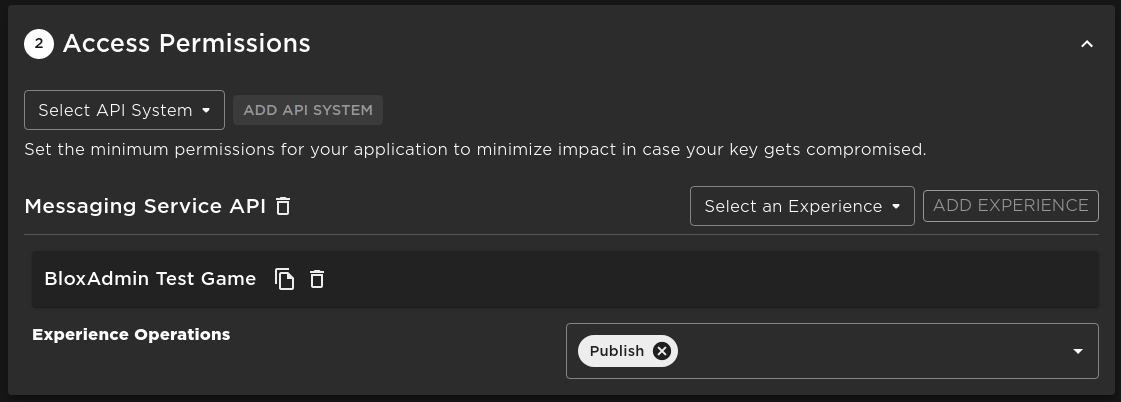
-
Under security, add the IP
0.0.0.0/0and verify that there is no expiration set- You may of course set an expiration date, but bloxadmin will stop working after that time and you will be required to update the API key in your games
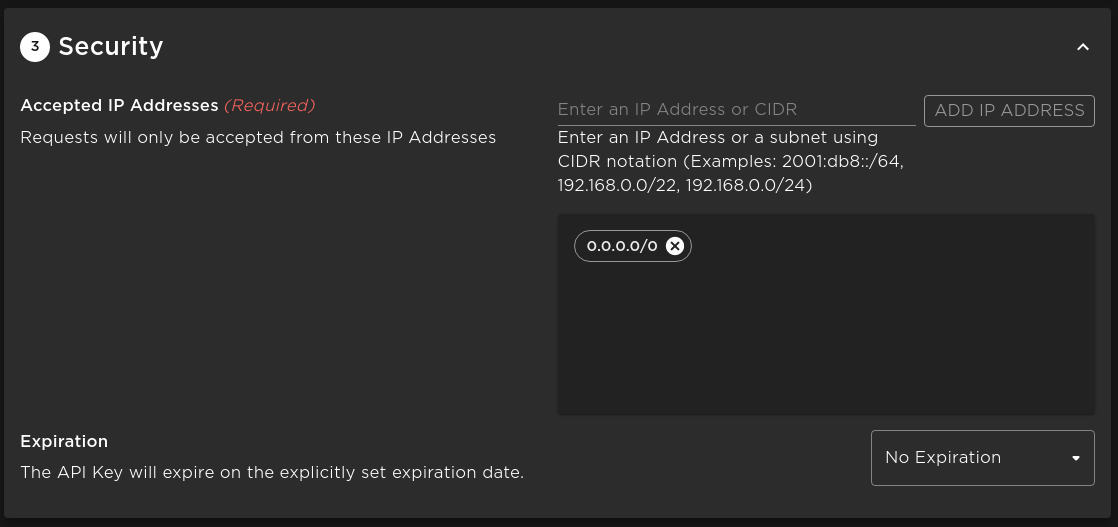
-
Click "Save & Generate Key"
-
Copy the API key it gives you and note it down for use later
- :::danger Note! Copy the API Key before closing the page and save it to a secure place. Roblox will NOT store the key for security reasons. :::
- Your key should look something like this:
Ojj2UBWUC0S+qn3F3aavirWfezWS7ti9CeuFuceh3eHf9Au8
Save the Key to bloxadmin
Now that you have the key, we need to save it on bloxadmin for it to be used.
- Go to the bloxadmin dashboard
- Navigate to the game you created the key for
- Go to the "Settings" page for the game
- Find the "Roblox Config" card
- Enter your Open Cloud API Key and click save
- You're done!